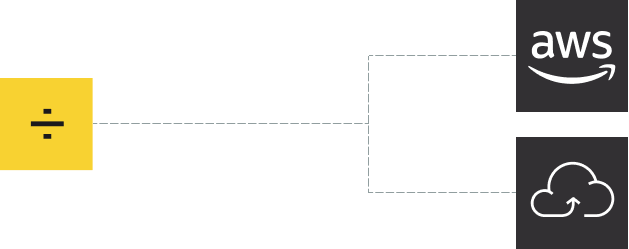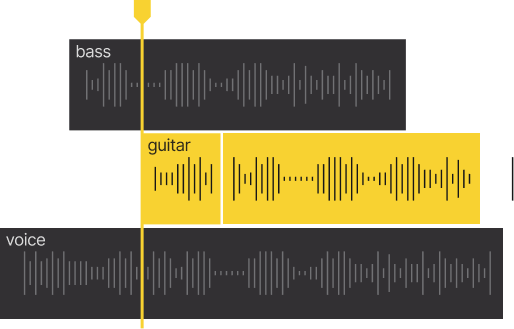Extract vocal, accompaniment and various instruments from any audio and video
High-quality stem splitting based on the world's #1 AI-powered technology.
By uploading a file, you agree to our Terms of Service.
Excellent Quality
What is Voice Cleaner?
It’s an online service providing effortless noise reduction and background music removal. The unique algorithm cancels out unwanted sounds, producing tracks with crystal clear voice.
Who is it for?
Streamers.
Remove background music from your recorded video streams to prevent copyright claims and avoid legal issues.
Journalists.
Clean up your interviews and other audio recordings, enhance the voice clarity for fast speech deciphering.
Transcribers.
Extract monologues and dialogues from movies, series, shows, and videos for speech-to-text decoding and translation.
Musicians.
Reduce background noise and other extra sounds that your microphone picks up during vocal recording.
Choose Your Plan
Compare Plans
Starter
Always freeLite
$7.5 billed monthlyPro
$15 billed monthlyFAQ
Overview
Click Log In in the upper right corner of the LALAL.AI site page. After that, you will see a pop-up window where you can register or log in to an existing account via email, Google, or Facebook.
When you sign up or sign in via email, you receive a letter from LALAL.AI containing a one-time verification code and a temporary authorization link. Enter the code on the website to access your LALAL.AI account.
Note that the code expires 10 minutes after it is sent by email. If you haven't managed to use the code in that time, you can request a new code or simply click the authorization link in the email. The link will be valid for 24 hours. If you have not used the link within this period, you will need to re-enter your email address on the LALAL.AI website.
In order to enhance the quality of the results you get with LALAL.AI, consider the following tips:
Ensure your file is high-quality
Better input leads to better output. Regardless of AI technology's sophistication, the quality of the original audio source is crucial in determining the final results.
- Upload files with a higher bitrate (e.g., 320 kbps for MP3) to capture greater detail and improve separation quality.
- Opt for lossless formats such as WAV or FLAC to achieve optimal results. These formats preserve audio quality, which is essential for precise stem extraction.
- Select tracks in which different instruments or vocals are clearly defined, avoiding those with overlapping frequencies. Clear distinctions between sounds facilitate better separation.
Use the preview option
Take advantage of the possibility to listen to stem previews. It allows you to evaluate how well the stems are being separated before committing to a full split.
This way, you can identify any issues early on and upload another version of the track if needed without wasting minute credits on full processing that may not meet your expectations.
Please note that by proceeding with the full split, you confirm your satisfaction with the splitting quality provided in the preview.
Utilize advanced features
In LALAL.AI Stem Splitter, you can use the Enhanced Processing and De-Echo features to significantly refine audio quality by reducing various unwanted artifacts. Both features are accessible in the settings during the upload and preview stages.
In LALAL.AI Voice Cleaner, you can apply the De-Echo feature and change the Noise Canceling Level setting to change how background noise is handled during processing. By adjusting these levels—whether Mild, Normal, or Aggressive — you can optimize the separation process based on your specific needs, ensuring that primary audio elements are more pronounced.
Change the neural network
LALAL.AI neural networks operate on different models and have their own unique strengths. In the settings of the Stem Splitter and Voice Cleaner, you can experiment with the two latest available networks to see which one produces better results for your specific audio.
Subscription and Minutes
Yes, this is a recurring payment. You'll be billed on a regular basis on the same day you make the initial payment. If you purchased a monthly plan on May 12, your next payment would be on June 12. If you purchased an annual plan, you would be billed on the same day each year.
As a subscriber, you can split files in two modes – Relaxed and Fast. In Relaxed mode, tracks are placed in a queue to be processed as server time becomes available; the wait time in Relaxed mode depends on server load.
Fast mode gives you instant access to the server, so your tracks start splitting immediately. In short, Fast mode allows you to process files quicker than Relaxed mode. The results of splitting are the same quality-wise, regardless of the mode.
There is a limited amount of minutes you can process in Fast mode, whereas in Relaxed mode, you can split as many minutes as you want without limits. Note that you can’t switch between the modes. At the beginning of each month, all tracks are processed in Fast mode until the minute limit is reached. After that, tracks automatically start to be split in Relaxed mode.
There are several stem separation types you can choose from. One separation type is applied at a time, giving you two stems per file. Depending on the selected type, you receive a pair of vocal and instrumental stems, isolated drums + drumless stem, isolated bass + bassless stem, etc.
Minutes are deducted from the account by the following formula:
Total file length x stem separation type(s) number
Example:
File length: 5 minutes
Selected separation types: Drums, Piano and Vocal/Instrumental.
Total number of deducted minutes: 5 minutes x 3 stem separation types = 15 minutes
All limits are displayed in your profile. On the site, hover the cursor over the minute balance at the top right corner of the page. It will expand into a window with information about your subscription and remaining minutes.
Yes, it is possible. Please contact our support team at support@lalal.ai to add more minutes to your account.
Yes, we do! Please contact us at support@lalal.ai to discuss your needs and determine appropriate pricing options.
Follow the steps below:
- On the site, hover the cursor over the minute balance at the top right corner of the page. It will expand into a window with information about your subscription and remaining minutes.
- In this window, click on the Profile section.
- On your Profile page, click the Manage Subscription button. It will take you to the page where you can manage your subscription.
- Click the Cancel Subscription button.
You'll be able to use the service until the expiration date specified in the same menu in the top right corner.
Yes, you can use your remaining minutes and premium features until the end of your current subscription period. The subscription is not refundable. After the subscription period ends, our system will not request another payment from your account.
Activation key is a unique code assigned to each premium user. With its help, you can activate your package on multiple devices/browsers, in the LALAL.AI desktop app, and use our API.
The key can be found in the profile on the LALAL.AI site (you have to be logged in to get it). It’s also available in your purchase email.
Once you’ve spent all minute credits of your pack, you need to purchase another pack to continue using premium features.
Fast minutes reset at the beginning of each new subscription period. Any unused minutes do not roll over to the next month. Be sure to use your Fast minutes before your subscription renews, as remaining time cannot be transferred or accumulated.
Features
LALAL.AI’s de-echo feature uses advanced algorithms and machine learning to process audio signals, effectively eliminating echo and reverberation from songs, voice recordings, and vocal tracks.
To remove echo and reverb from your audio, open the LALAL.AI site. Within the upload section, click the settings icon and enable the De-echo vocals/voice feature in the drop-down menu.
Select either Vocal and Instrumental or Voice and Noise stem. Then upload your audio or video file in MP3, OGG, WAV, FLAC, AVI, MP4, MKV, AIFF, or AAC formats.
This feature works in conjunction with LALAL.AI's main stem separation networks (Phoenix, Orion, and Perseus), helping them more precisely identify all the sounds of the stem you selected for separation. Enhanced Processing is designed to give you greater control over the end result by allowing you to select from two modes: Clear Cut and Deep Extraction.
Clear Cut minimizes cross-bleeding between stems, resulting in a cleaner output, but may suppress finer details. In contrast, Deep Extraction captures more intricate details but increases the risk of cross-bleeding, which may lead to some overlap between stems.
In order to find Enhanced Processing and change its mode, follow these steps:.
- Open the main LALAL.AI site page.
- Within the upload section, click the settings icon at the top right corner.
- In the drop-down menu, find the Enhanced Processing option. Select the mode, depending on your goal.
Note that Enhanced Processing can only be applied to the Vocal and Instrumental, Drums, Piano, Acoustic Guitar and Electric Guitar stems.
This feature offers three distinct levels of noise reduction to cater to a variety of audio clean-up needs:
- Mild. Applies no additional processing, allowing the audio to retain its original state with all its natural characteristics.
- Normal. Activates soft compression to subtly reduce background noise while preserving the integrity of the main audio.
- Aggressive. Implements a more forceful compression, significantly reducing noise for a clearer audio output, which may be necessary in environments with high background noise levels.
Follow the steps below to find and use LALAL.AI’s Noise Canceling Level setting:
- Open the main LALAL.AI site page.
- In the upload section, toggle the stem bar to expand all options.
- Select the Voice and Noise stem.
- Within the upload section, click the settings icon at the top right corner.
- In the drop-down menu, find the Noise Canceling Level option.
- Select one of the three levels depending on your needs.
- Proceed to upload your audio or video file.
For more information, see our Noise Canceling Level overview.
By default, the resulting files are provided in the same format as the original files that were uploaded. For instance, if you upload a file in FLAC format, the output will also be in FLAC format.
Premium users also have the option to choose the output format. Here's how it works:
- Upload a file to LALAL.AI.
- Wait for the file to be processed and the preview to appear.
- Click the arrow on the Split in Full button to open the format selection menu.
- Choose the desired output format from the drop-down list.
- Click the Split in Full button to start processing the entire audio file.
Once the processing is complete, you will be able to download the resulting file in the selected format. If you don't select a format in the preview step, the results will be in the same format as the uploaded file.
Note: In addition to audio, LALAL.AI supports video file input in MP4, MKV, and AVI formats. When you upload a video file, you have two options:
- Skip the output format selection. In this case, the results will be in the original video format.
- Select an audio format. You can choose from MP3, OGG, AAC, AIFF, WAV, and FLAC. The results will be in the selected audio format.
Business Solutions
Expand your business with new features. Integrate our voice cleaning algorithm into your environment: online service, website or application.
Try our remover of vocal, accompaniment and instruments now
Select the stem separation type and get results in seconds.
By uploading a file, you agree to our Terms of Service.
Isolate vocals, background music and instruments
Split audio and video files into stems. Extract or remove vocal and instrumental tracks. Get separate drums, guitar, piano and other musical instruments.