How to Transfer Liked Songs & Playlists from Spotify
Learn how to move your Spotify playlists and liked songs to Apple Music or YouTube Music. Free and premium methods explained.
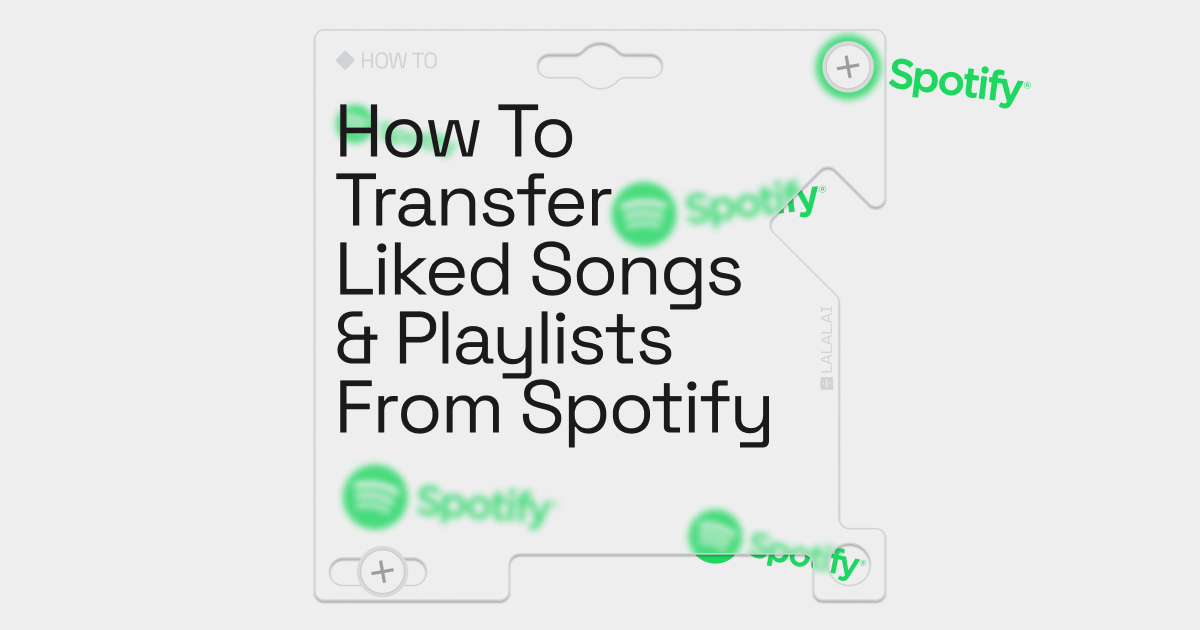
If you're considering moving from Spotify to another music streaming service like Apple Music or YouTube Music, you may be wondering how to transfer your liked songs and playlists. While Spotify doesn't make it easy to export your library, there are several methods and tools available to help you make the switch seamlessly.
In this guide, we'll explore different techniques to transfer your favorite songs and playlists from Spotify to your new music service. Whether you prefer using a desktop app or a web-based solution, we've got you covered. Let's dive in!
Limitations and Considerations
While transferring liked songs and playlists from Spotify to another music service is possible, there are some considerations to keep in mind:
- Some music services may have different catalogs, and not all songs may be available on the new platform.
- Dynamic playlists, such as Spotify's Discover Weekly or personalized mixes, cannot be transferred directly.
- Podcasts and other non-music content cannot be transferred between music services.
- Some transfer methods may have limitations on the number of songs or playlists you can transfer for free.
- It's essential to review your transferred songs and playlists to ensure accuracy and complete migration.
How to Transfer a Spotify Playlist to Apple Music on iOS
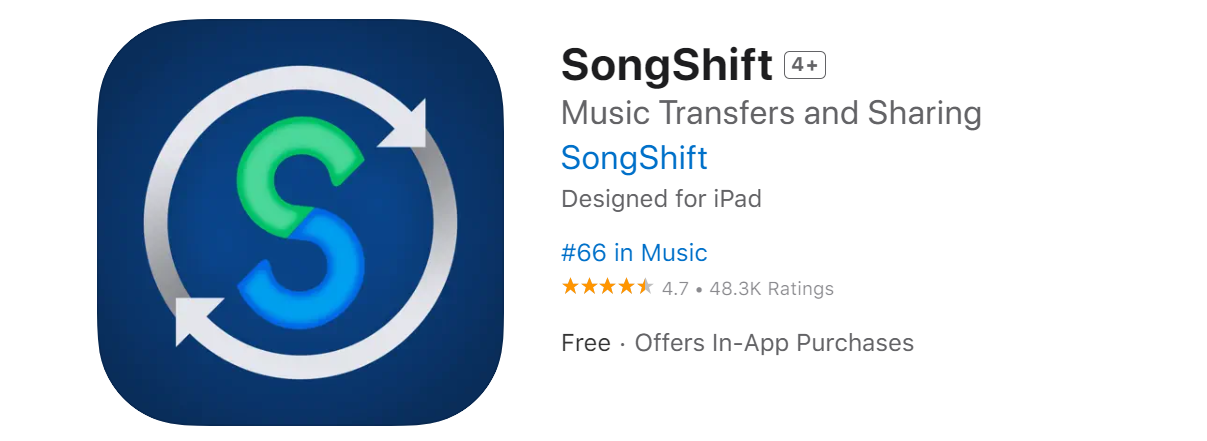
If you're using an iPhone or iPad and planning to switch from Spotify to Apple Music, SongShift is a fantastic app that can simplify the transfer process. With SongShift, you can transfer your liked songs and playlists seamlessly between these two music services. Here's how you can use SongShift for the transfer:
- Download and install the SongShift app from the App Store.
- Open the app and connect both your Spotify and Apple Music accounts.
- Tap the plus icon to start a new transfer.
- Select Spotify as the source and Apple Music as the destination.
- Choose the playlist or liked songs you want to transfer.
- Confirm the transfer and let SongShift do its magic.
How to Move a Spotify Playlist to Apple Music & YouTube on the Web
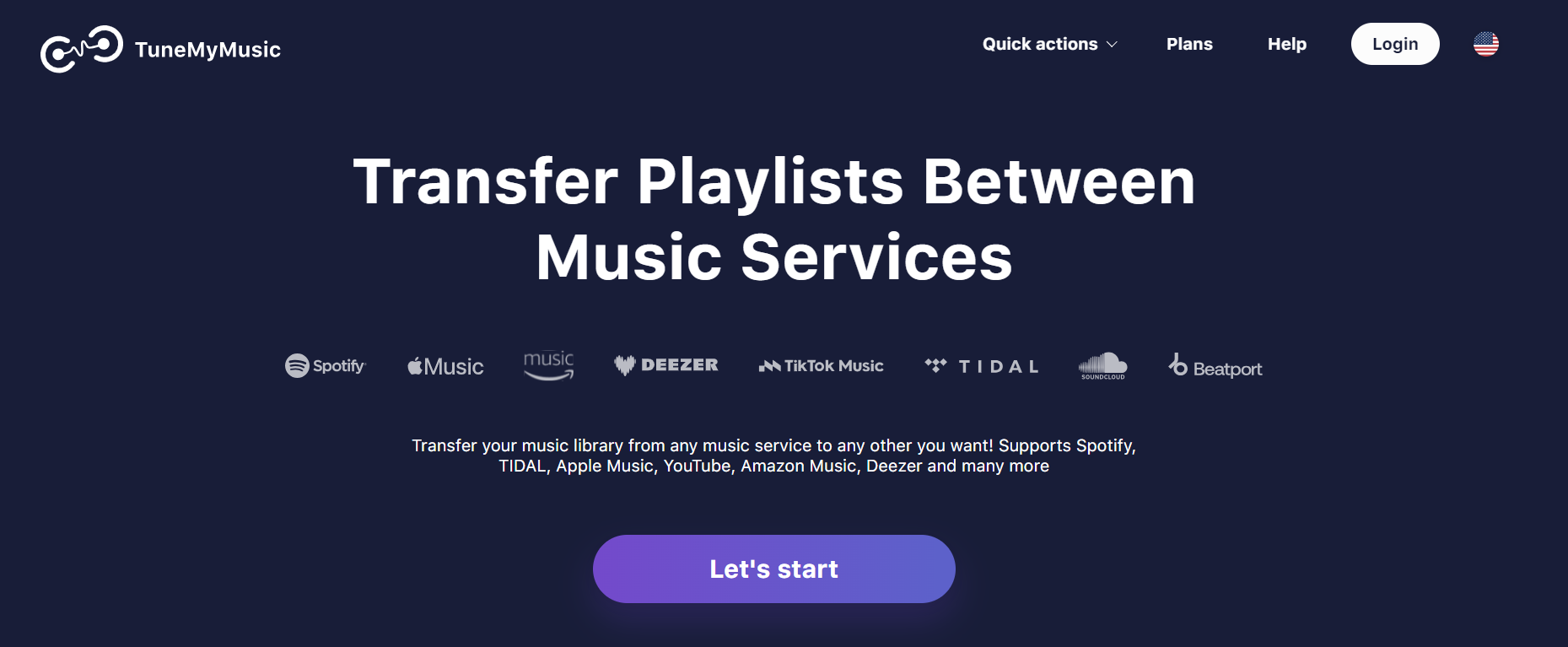
If you prefer a web-based solution that works on any platform, TuneMyMusic is an excellent option for transferring your liked songs from Spotify to Apple Music and YouTube. TuneMyMusic supports a wide range of music streaming services and provides a simple, user-friendly interface. Here's how to use TuneMyMusic:
- Visit the TuneMyMusic website.
- Select Spotify as the source music platform and connect your Spotify account.
- Choose the playlist or liked songs you want to transfer.
- Select the destination music platform and log in to your Apple Music, YouTube or other streaming service account.
- Start the transfer process and wait for it to complete.
How to Transfer a Spotify Playlist Into Apple Music & YouTube on Android
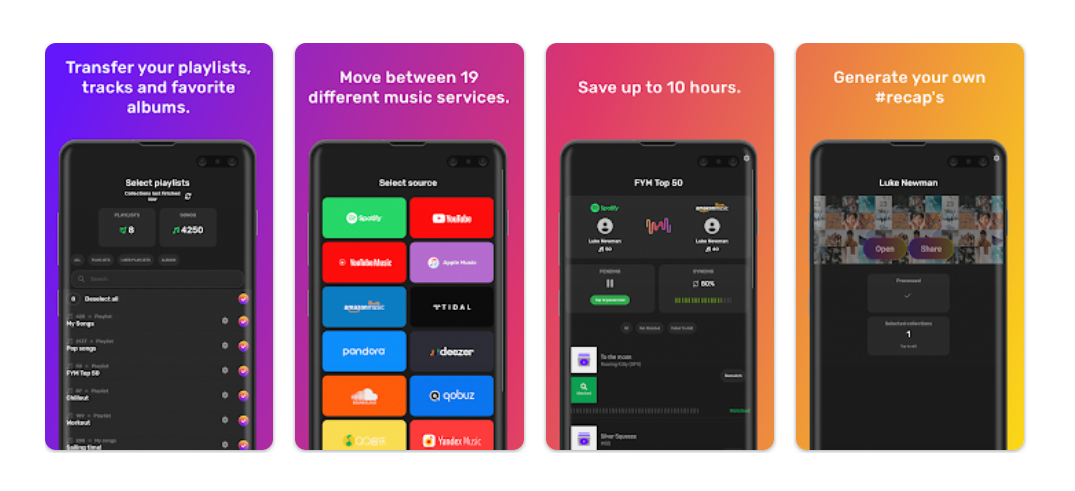
For Android users looking to transfer their liked songs and playlists from Spotify to another music service, FreeYourMusic is a convenient app that supports various platforms. With FreeYourMusic, you can easily link your Spotify account and transfer your music to services like YouTube Music, Apple Music, Tidal, and more. Here's how to use FreeYourMusic:
- Install the FreeYourMusic app from the Google Play Store.
- Open the app and log in to your Spotify account.
- Connect your desired destination music service.
- Select the playlists or liked songs you want to transfer.
- Start the transfer process and let FreeYourMusic do the rest.
How to Manually Move a Spotify Playlist to Another Platform
If you prefer a more hands-on approach, you can manually transfer your liked songs and playlists from Spotify to your new music service. While this method requires more effort and time, it allows for complete customization and control over the transfer process. Here's how you can manually transfer your liked songs and playlists:
- Create a new playlist in your new music service.
- Open Spotify and select the playlist or liked songs you want to transfer.
- Manually search for each song in your new music service and add them to the new playlist.
- Repeat this process for all the songs or playlists you want to transfer.
While this method may be time-consuming, it ensures that you have full control over the transfer and can customize the playlist in your new music service according to your preferences.
Enjoy your favorite tunes on your new music service!
Follow LALAL.AI on Instagram, Facebook, Twitter, TikTok, Reddit and YouTube for more information on all things music and AI.
