A Complete Guide to Making Karaoke Songs & Videos
All ways to remove vocals and make karaoke songs and videos with lyrics. Turn local files and YouTube links into high-quality instrumental tracks.
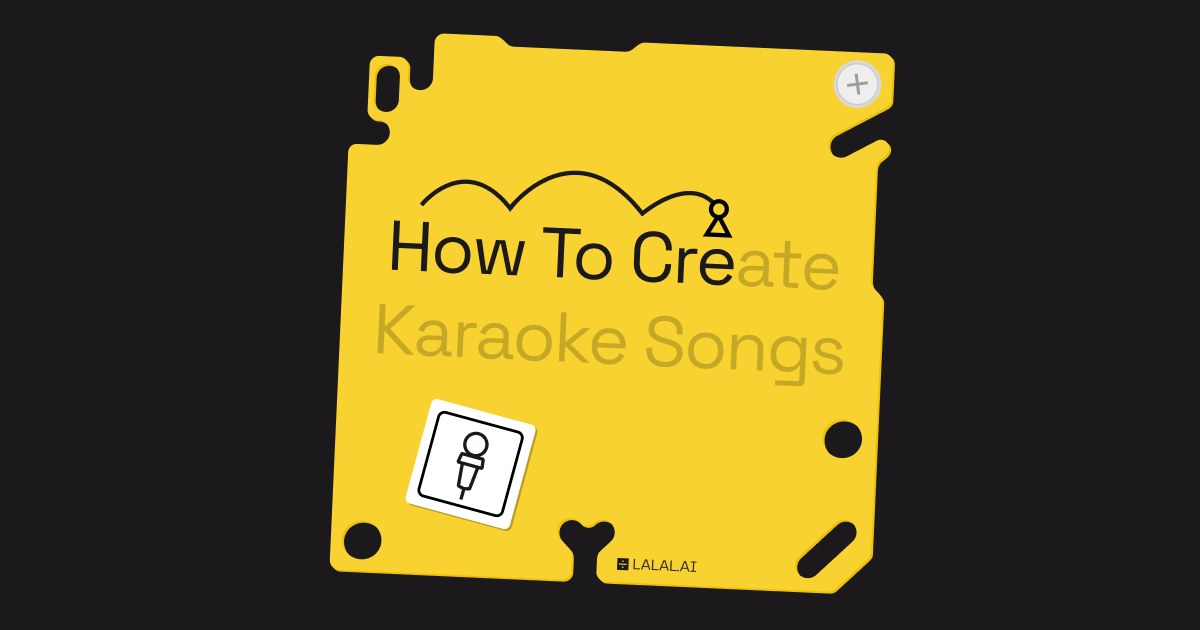
Karaoke is an incredibly popular activity that has taken the world by storm. It's something that people of all ages can enjoy, and it can be done in a variety of settings, from a party to a bar or even in the comfort of your own home. This form of entertainment has become a staple in our culture, and it's easy to see why.
But what if you want to take your karaoke experience to the next level? What if you want to create your own karaoke tracks and videos? Maybe you have a favorite song that you just can't seem to find in a karaoke form, or maybe you want to make a personalized video for a special occasion.
Whatever your reason may be, this guide is here to help you create your own karaoke songs and karaoke videos with lyrics in no time. So, let's get started!
How to Create Karaoke Tracks

Unless you have access to the original instrumental track of a song (which very few of us do), you need to remove vocals from a mixed song to create a karaoke track. This process is a meticulous one, requiring skilled musicians to study the original recording and identify each instrument part carefully. These parts are then seamlessly combined to produce a high-quality, professional-sounding karaoke track.
But what if you are not an experienced pro who still wants to create karaoke tracks? Thanks to the advancement in technology in the last few years, the possibility of creating karaoke songs is available to everybody. Nowadays, you can use music editing software and artificial intelligence-powered tools to remove vocals from any song in just a couple of clicks.
What’s more, karaoke tracks can be made not only from your local files but also from a link to a music or video hosting site like YouTube! Below you can find all ways to create karaoke with step-by-step instructions.
How to Remove Vocals Online with AI
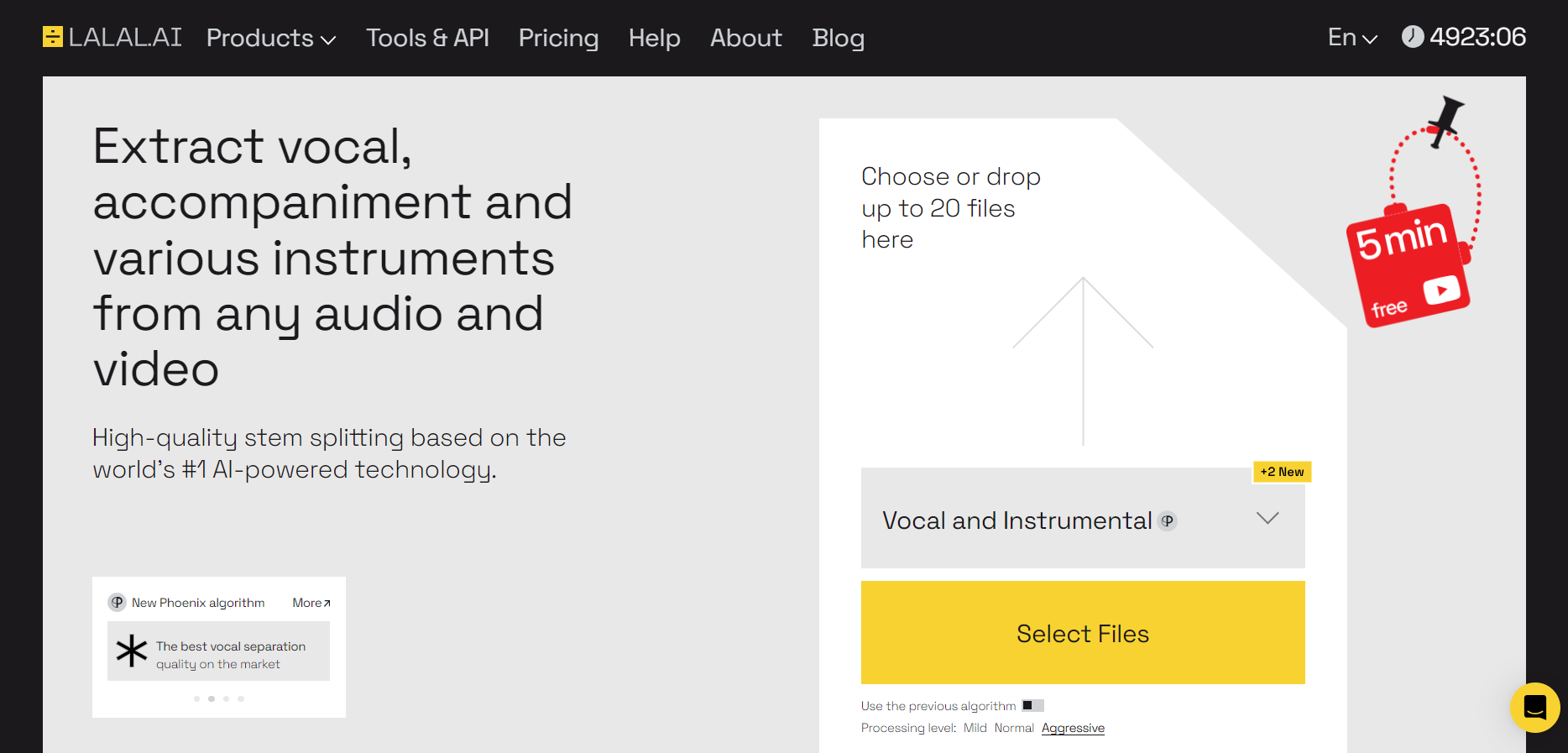
Let’s start with the easiest way to create karaoke tracks – AI-powered stem separation web services. There are many options available on the market, and most of them are pretty user-friendly and require little input. Let's look at how to create a karaoke track with artificial intelligence using LALAL.AI as an example.
LALAL.AI is a stem-splitting service that uses innovative technology to extract vocals, instrumentals and individual music instruments from guitar and synthesizer to wind and string instruments – all with immense precision. Here is how you can create a karaoke song with LALAL.AI:
- Open LALAL.AI in your browser.
- Click Select Files to upload your audio or video file. The service supports MP3, OGG, WAV, FLAC, AVI, MP4, MKV, AIFF, and AAC formats.
- In the opened folder window, double-click a file to upload it.
- Wait a few seconds until the processing is finished.
- Listen to the Instrumental preview. Proceed to the next step if you like what you hear. If you don’t, upload another version of your track or try another one.
- Split the track in full. Below the preview section, select either Starter (Free) or one of the paid packs.
- Sign up and click Process the Entire File.
- Get your vocal and instrumental tracks. They will be available in the same quality as the file you uploaded.
If you’ve selected the Starter pack, you will be able to listen to the entire tracks online.
If you’ve selected one of the paid packs, you will be able to listen and download the full tracks. The download links are also going to be sent to the email you’ve signed up with.
How to Remove Vocals with Audio Editing Software
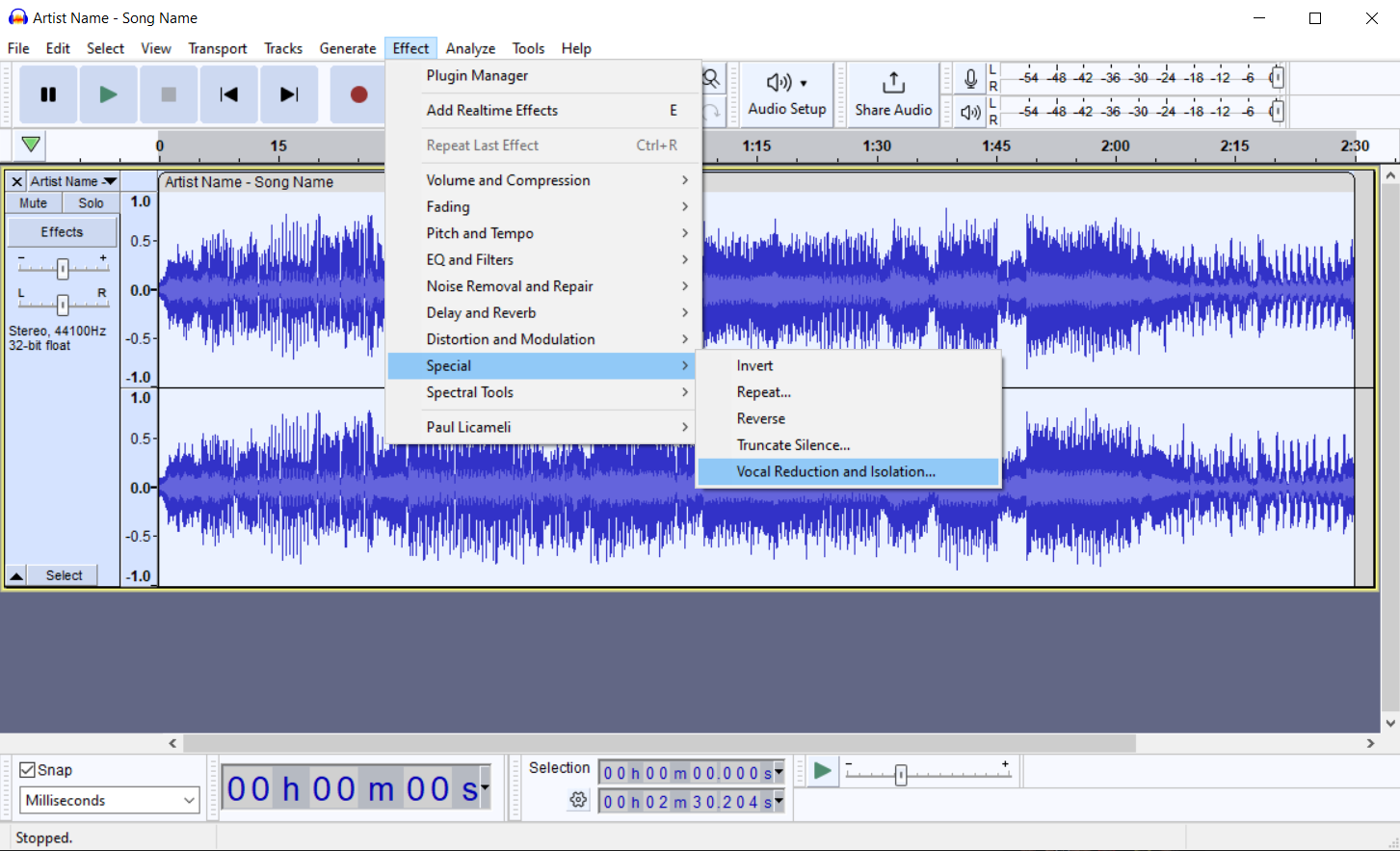
If AI-powered tools are not your cup of tea, you can always create karaoke using audio editing software such as Audacity, Adobe Audition, or GarageBand. Here's how to do it:
- Import the song into the audio software.
- Isolate the vocals by using the "invert" function. This will cancel out everything except the vocals.
- Export the instrumental track as an MP3 or WAV file.
- Use the instrumental track as the music for your karaoke song or video.
How to Create Karaoke from a Youtube Video
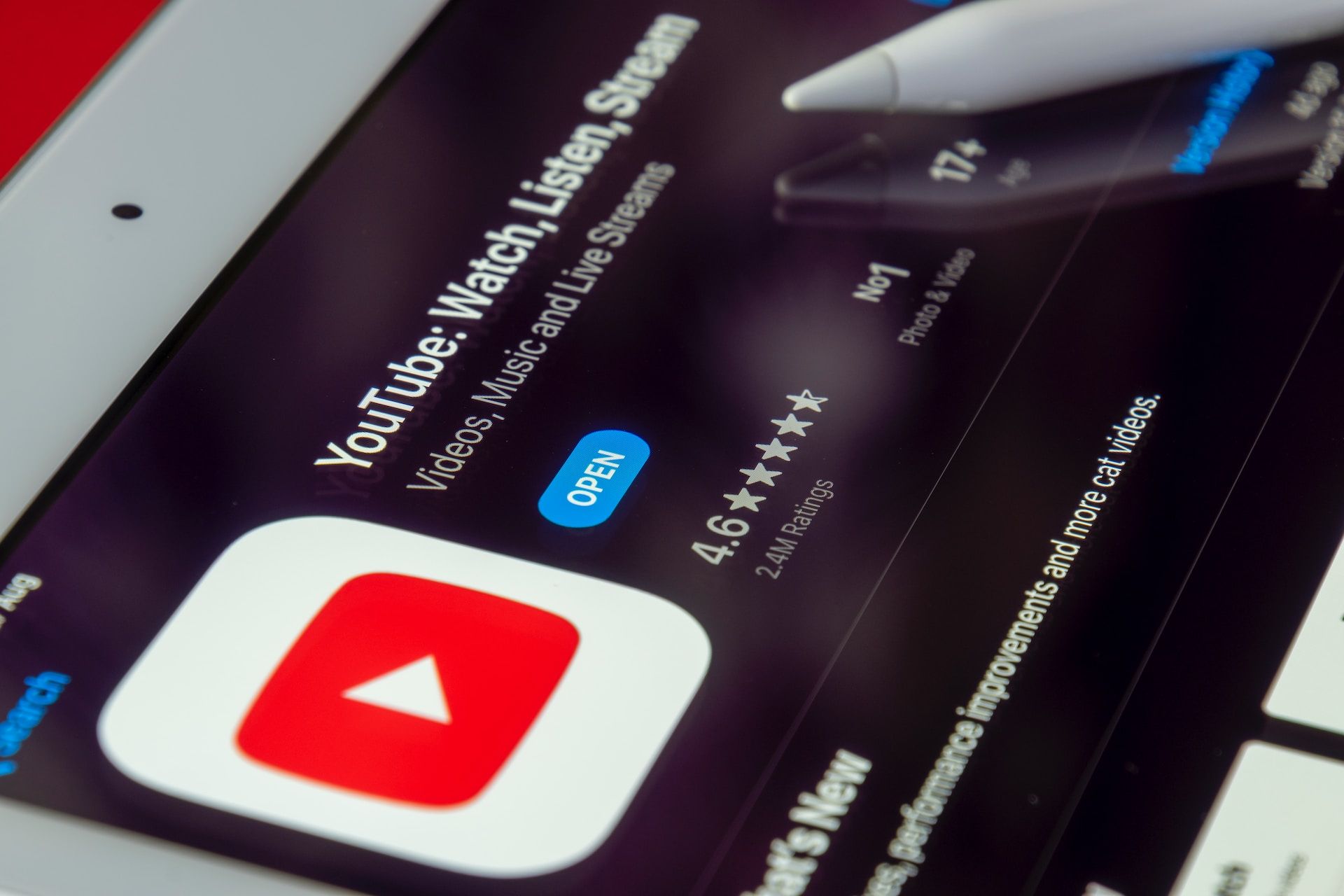
There are two ways you can create a karaoke song out of a YouTube video:
- Method #1: Download the video first, then use a vocal remover of your choice.
- Method #2: Use the vocal remover service that supports YouTube links.
Take a look at how each method is applied and select the one that works best for you.
🟡Method #1
Step 1. Extract Audio from a YouTube Video
There are a lot of YouTube downloaders in the form of applications, web services and browser extensions.
It’s important to note that YouTube streams audio in up to 256 kbps which is only available to YouTube Premium subscribers. The maximum audio bitrate for free YouTube users is 128 kbps, so beware of downloaders advertised as the ones that support 320 kbps YouTube audio download – it’s impossible.
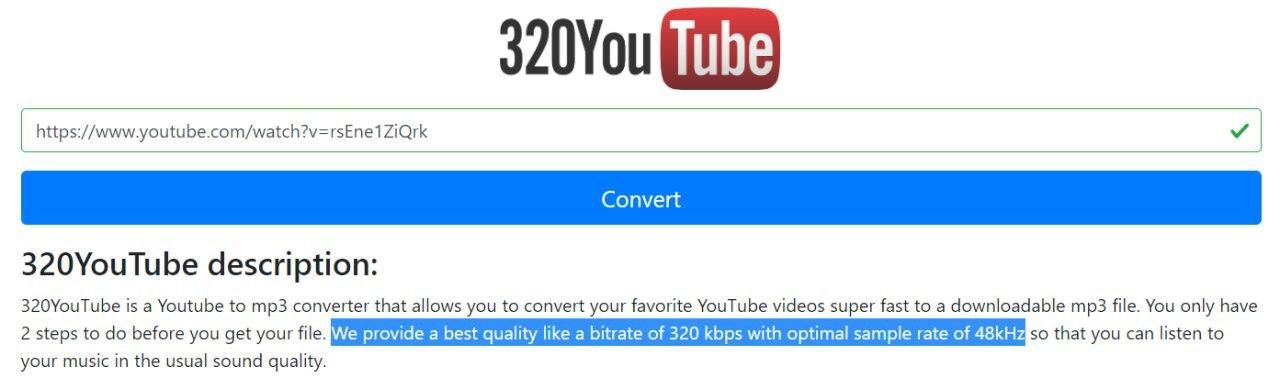
If you want to download audio from YouTube in the best quality, you need to get a YouTube Premium subscription (or a free trial) and a service like 4K YouTube to MP3. This application allows you to authorize your YouTube account in-app, which grants access to the perks of your subscription, like Premium-only 256 kbps audio.
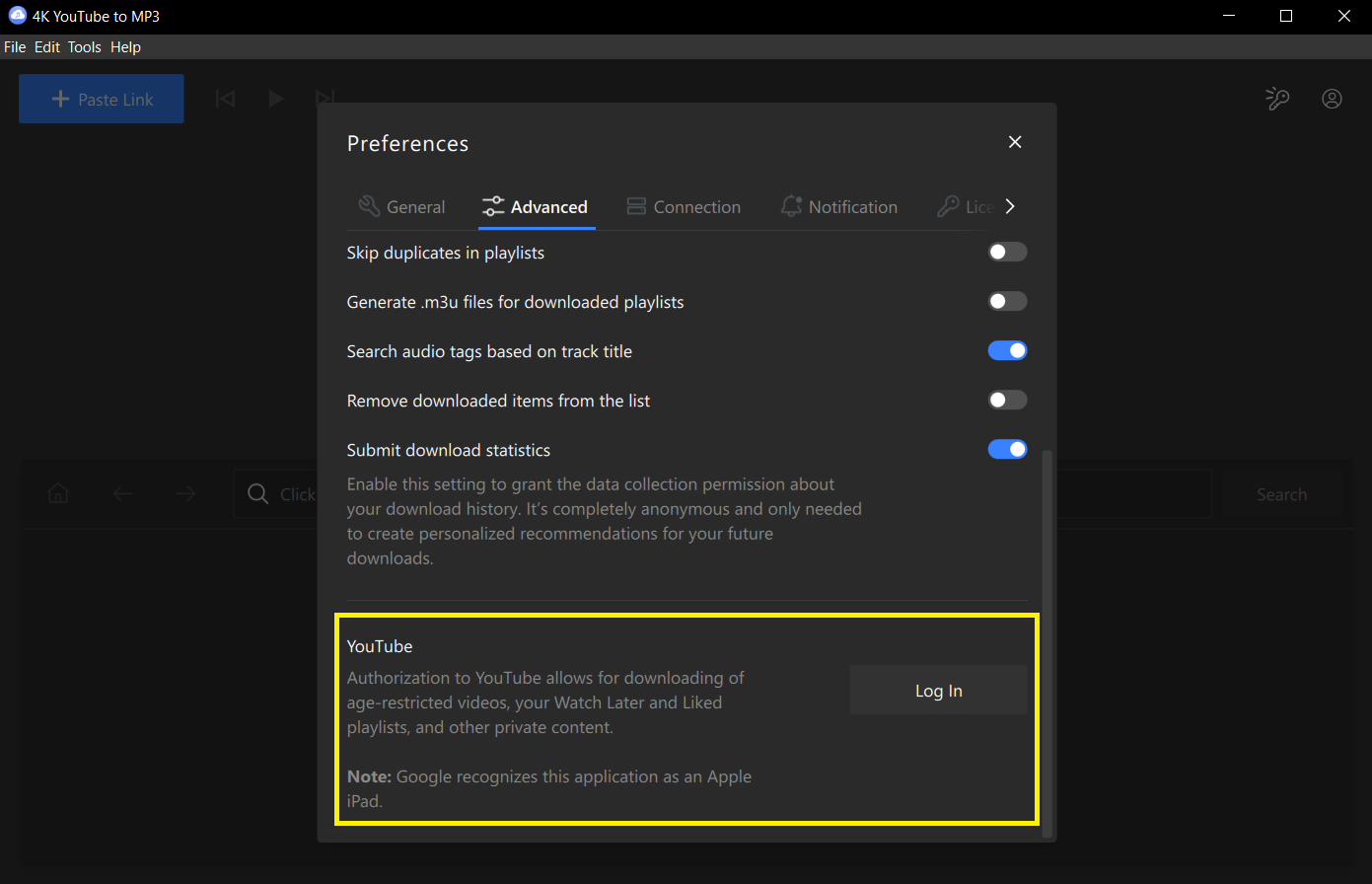
- Get 4K YouTube to MP3, it’s available for Windows, macOS and Linux. Install and launch it.
- Click Tools > Preferences > General.
- Select the High 256 kbps audio quality,
- Scroll down to the bottom of the window and click Log In.
- Enter your YouTube account credentials.
- Copy the link to the YouTube video you want to extract audio from.
- Click the Paste Link button in the upper left corner of the app window.
In a few seconds, the YouTube audio will be downloaded to your computer.
Step 2. Upload the YouTube Audio to a Vocal Remover
Now, you need to add the audio you downloaded to a vocal remover service of your choice and repeat the steps from the How to Create Karaoke Tracks section of this article.
🟡Method #2
How to Create Karaoke from a YouTube URL
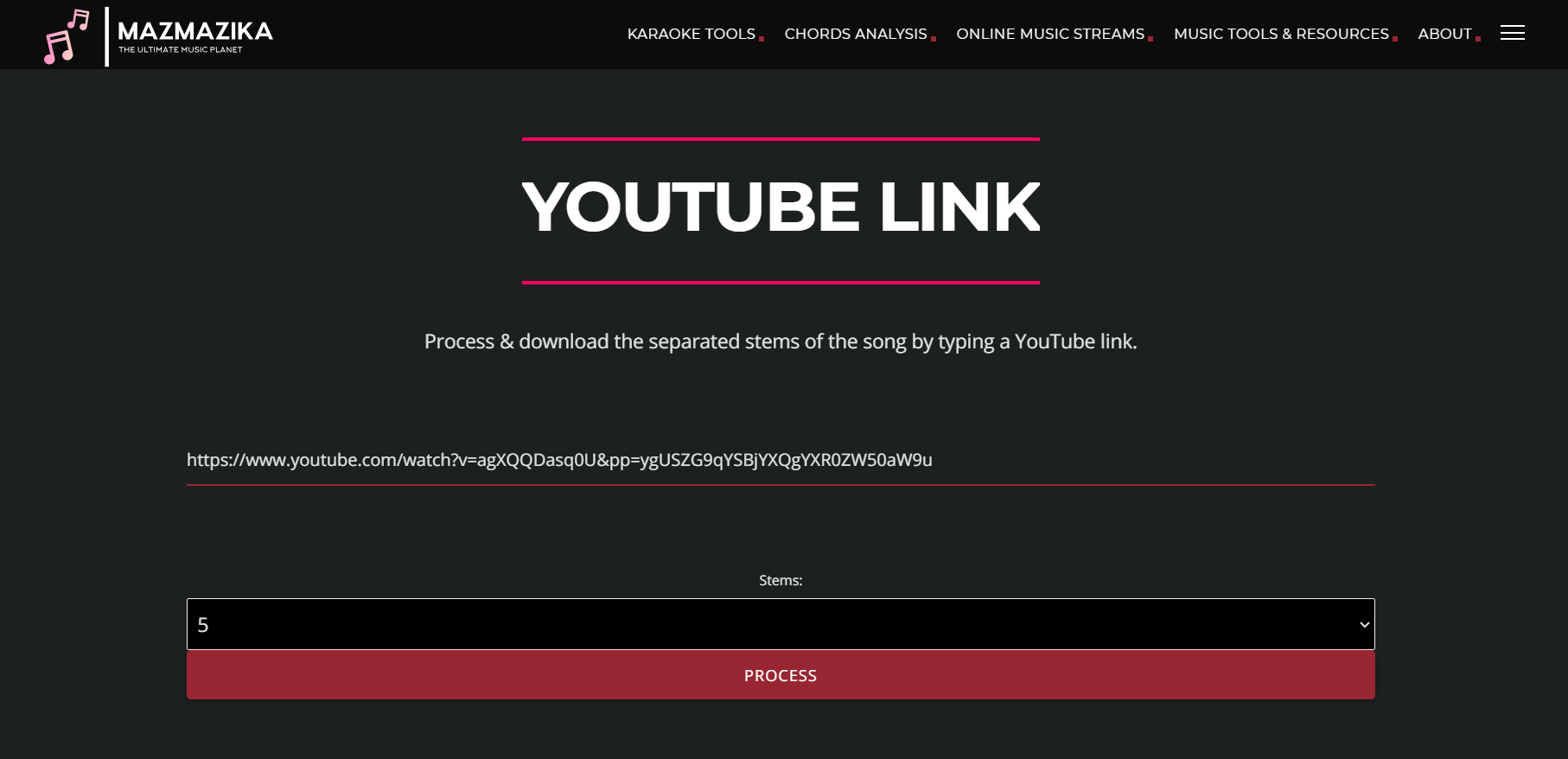
Many online karaoke makers support YouTube links, including MazMazika, Flixier, and Vocal Remover. All of such services work on the same principle – you need to enter a YouTube video link, select the stem you want to extract, and start the process.
Although this method is a lot quicker, the first one helps you produce a karaoke track at a higher bitrate and quality. Go with the method that resonates with your goals and convenience more.
How to Create Karaoke Videos with Lyrics
No karaoke experience is full without lyrics on a screen. Once you create an instrumental version of a song, it’s time to make a lyric video. Below you can find instructions on how to create a karaoke video with lyrics using Final Cut Pro, Adobe Premier Pro, and online karaoke video makers.
🔴How to Create Karaoke Video with Final Cut Pro
Final Cut Pro is a professional video editing software used by many filmmakers and video editors. If you have access to Final Cut Pro, you can easily create a karaoke video with lyrics.
🎞️Step 1. Import your file. Click on File > Import Media. You can also drag and drop the file into the project browser.
🎞️Step 2. Get your lyrics. Copy the song lyrics from a lyrics site like Genius or AZLyrics.
🎞️Step 3. Add the lyrics. Click the Titles button in the top right corner of the screen and select the type of title you want to create. You can choose from a wide range of titles, including Lower Thirds and 3D Titles.
🎞️Step 4. Customize the text. Change the font, color, size, and position of your text. If you want to make the lyrics look more engaging, consider adding some animations.
🎞️Step 5. Sync the lyrics. The final step is to sync your lyrics with your video. Drag the text to the timeline and adjust the timing to match your music. You can also add markers to help you sync your lyrics more accurately.
🔴How to Create a Karaoke Video with Adobe Premiere Pro
Adobe Premiere Pro is another popular video editing software that can be used to create a karaoke video with lyrics.
🎞️Step 1. Import the file. Click on File > Import or simply drag and drop the file onto the application window.
🎞️Step 2. Add the song lyrics. Click the New Item button in the bottom right corner of the screen and select Title.
Add the lyrics to the video by creating text overlays for each line of the song.
🎞️Step 3. Customize the text. Change the font, color, size, and position of the lyrics in the video to your liking.
🎞️Step 4. Sync the lyrics. Adjust the timing by dragging the text to the timeline. Once it’s done, export the video as an MP4 or MOV file.
🔴How to Create Karaoke Videos with Lyrics Online
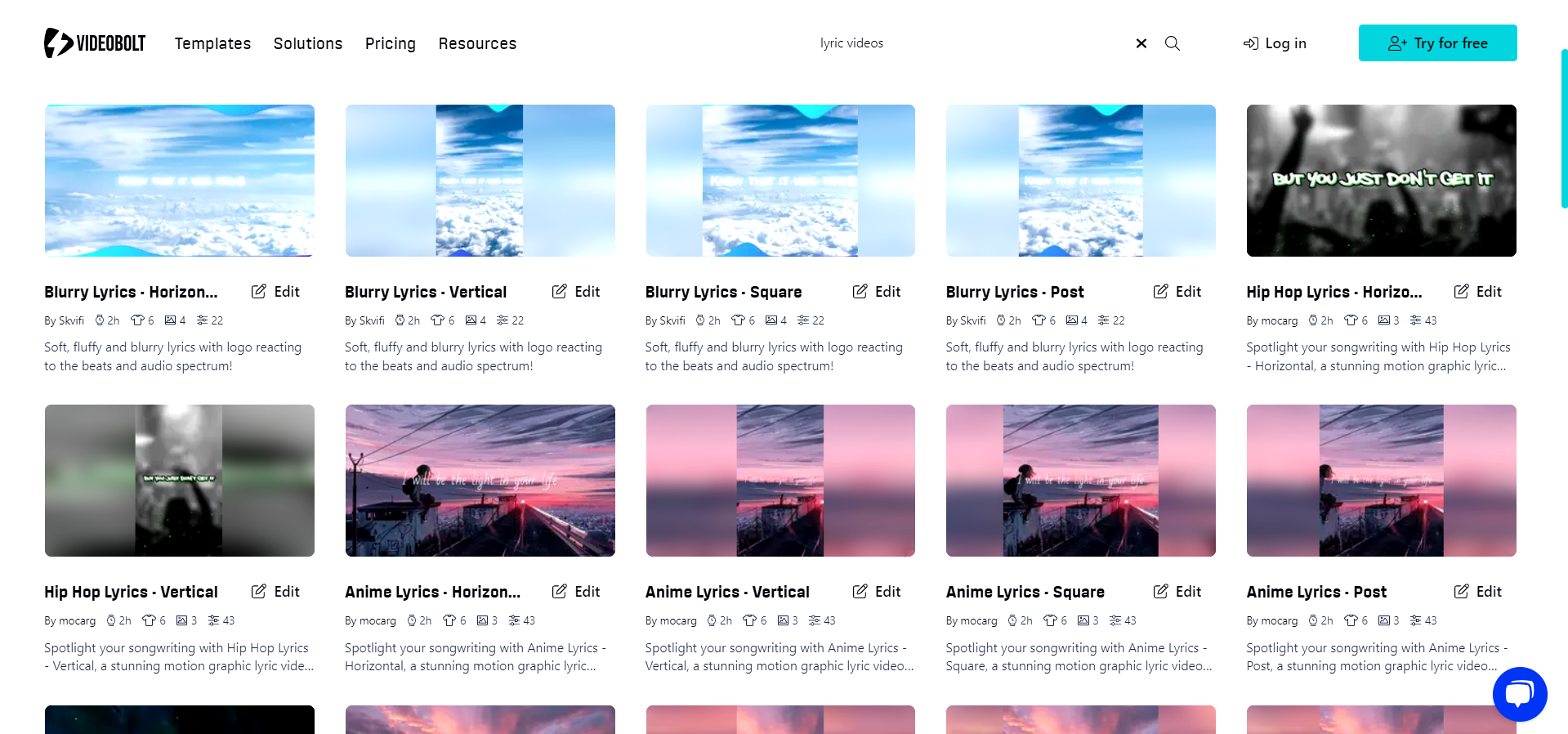
There are many lyric video makers like Animaker, RotorVideo, Kapwing, VideoBolt, Veed.io, and Specterr. For the purpose of this guide, we’ve picked VideoBolt as an example because it’s one of the easiest karaoke video makers out of the bunch.
🎞️Step 1. Open the VideoBolt Lyric Video Maker in your browser.
🎞️Step 2. Click the Create now button.
🎞️Step 3. Select an option from the list of templates.
🎞️Step 4. Pick a format and background image, then click Edit.
🎞️Step 5. Enter the name of your project.
🎞️Step 6. Click Add next to the Track section, and upload your karaoke song.
🎞️Step 7. Click Add next to the Lyrics section.
🎞️Step 8. Click the Add lyrics button and pick one of the options. You can upload an SRT file, choose lyrics from your media library or create the lyrics track within VideoBolt.
🎞️Step 9. Use the toolbar buttons to add, remove, split or merge lines of lyrics. You are also free to replace video assets and change font color, style and size.
🎞️Step 10. Drag lyrics on the timeline to match when they appear in the song.
You will see a preview video automatically updated with each change.
Once you've added your audio and adapted the video to your brand, click the Produce & Download button to create a full-length video and download it in high quality.
That's it!
Now you've got all the tools you need to make killer karaoke songs and videos that all your friends will sing their hearts out to. Have fun!
Follow LALAL.AI on Instagram, Facebook, Twitter, TikTok, Reddit and YouTube for more information on all things audio, music and AI.
