New LALAL.AI Features: Enhanced Processing & Noise Canceling
Everything you need to know about the LALAL.AI's Enhanced Processing and Noise Canceling features. How they work, where to find and how to use them.
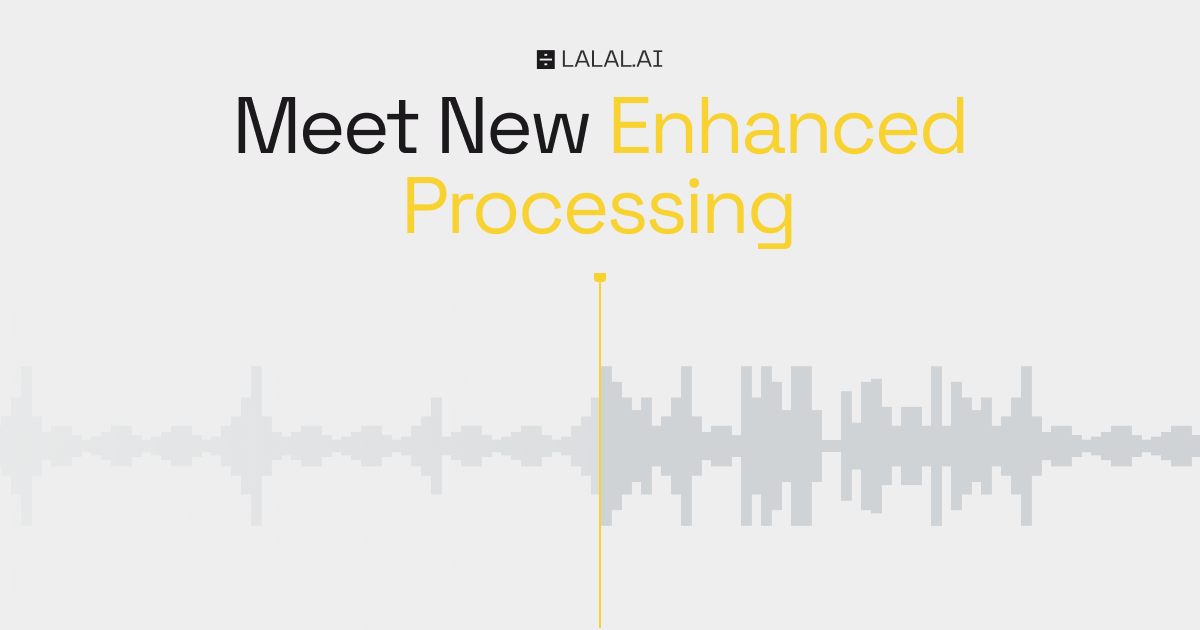
We added the De-Echo feature to LALAL.AI just a month ago, but we're already back with new treats - Enhanced Processing and Noise Canceling Level settings. This means that we now offer users more control over the final results and provide the possibility to improve not only the vocals, but also some other stems, namely Bass, Drums, Piano, and Voice. Let's break down the new features, see where to find them, how they work, and what they can do to enhance your creative projects.
What's Changed
The Processing Level setting has been replaced by two new ones - Enhanced Processing for extracting vocals, bass, drums and piano, and Noise Canceling Level for cleaning the voice (if you select the Voice and Noise stems or use the LALAL.AI Voice Cleaner service).
These new settings serve the same purpose as the old Processing Level, but have a significant difference in how they work, as well as in the quality and even quantity of the results - the new settings can refine 5 stems in total, while the old setting was only capable of enhancing vocals and voice.
How It Works
🔹Enhanced Processing
In addition to the main stem separation network (Phoenix or Orion), another companion neural network runs in parallel to help determine the presence or absence of the main stem you selected to be separated. When Enhanced Processing is enabled, the suggestions of the companion network are taken into account during separation, which in most cases results in:
- Reduced leaking of auxiliary stems into the main stem (e.g., an instrumental stem into a vocal stem).
- Improved quality of the auxiliary stems during periods when there is no signal from the main stems.
However, there is a downside to this approach. In rare cases, Enhanced Processing may lead to overly aggressive compression of the main stem and its leakage into the auxiliary stem.
Note that this feature is enabled by default, so if you're dealing with a track that already has some pretty compressed vocals, it would probably better to disable the setting for your first try at least.
🔹Noise Canceling
Noise Canceling works the same way, but what makes it different from Enhanced Processing is the ability to manually adjust its power. There are three levels of noise canceling settings, here's what they mean:
Mild - No additional processing.
Normal - Enables soft compression.
Aggressive - Enables very aggressive compression.
Where to Find & How to Use
Let's move on to practice. Where do you find new features and how do you take advantage of them? It's as easy as always! Follow the steps below to use the Enhanced Processing feature.
- Open the LALAL.AI site.
- In the upload section, toggle the stem bar to expand all options.
- Select either Vocal and Instrumental, Drums, Bass or Piano stem. Note that Enhanced Processing doesn't work on other stems.
- Make sure that the setting is enabled. It should be on by default, but just in case, you can click the settings icon at the top right corner of the upload section, then check if Enhanced Processing is enabled.
- Click the Select Files button to upload your audio and/or video and start splitting with Enhanced Processing.
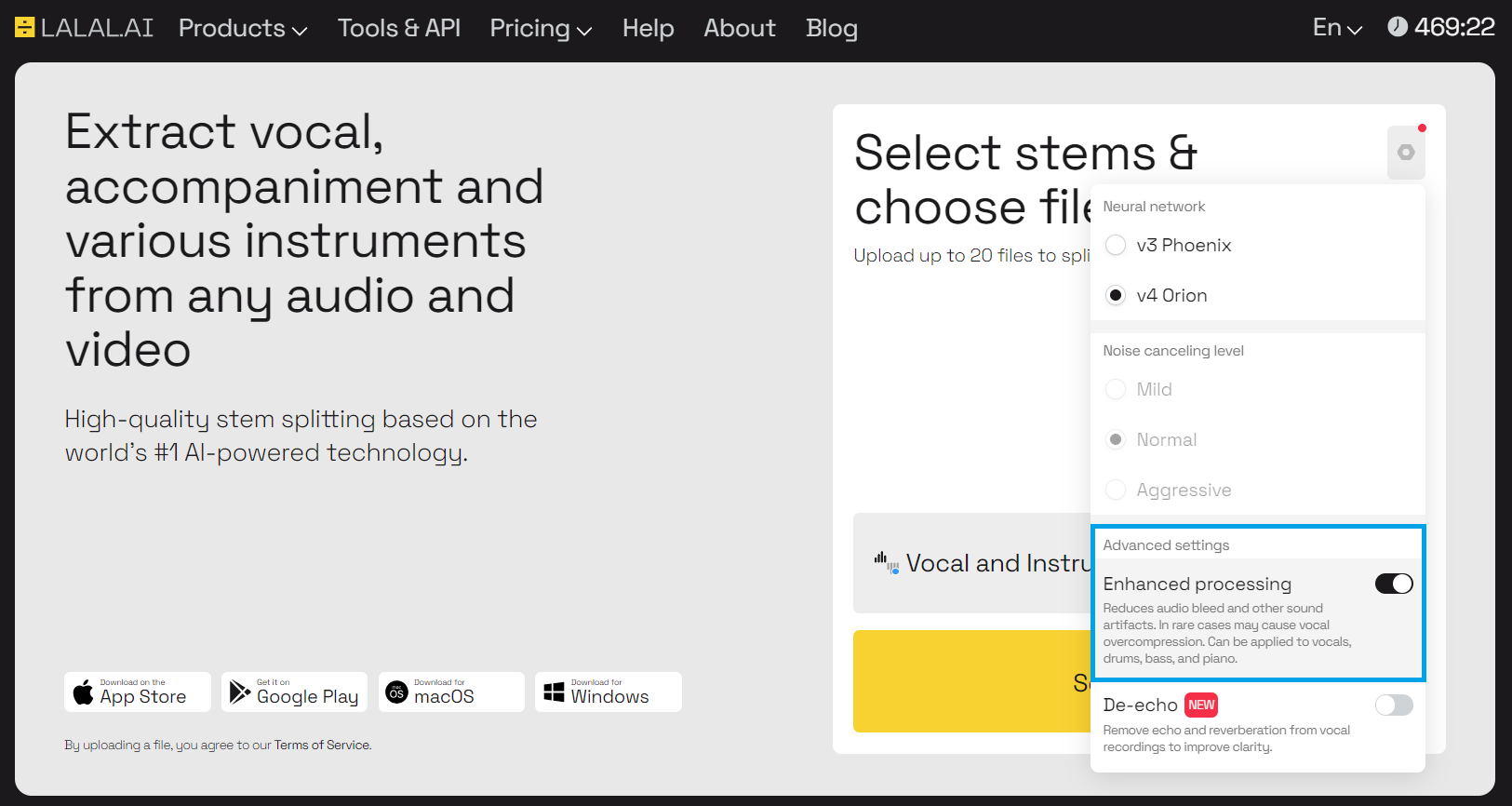
In order to use the new Noise Canceling Level, do as follows:
- Open the LALAL.AI site.
- In the upload section, toggle the stem bar to expand all options.
- Select the Voice and Noise stem.
- Click the settings icon at the top right corner of the upload section.
- In the drop-down list, find Noise Canceling Level.
- Select the level. Pick either Mild, Normal or Aggressive.
- Click the Select Files button to upload your audio and/or video.
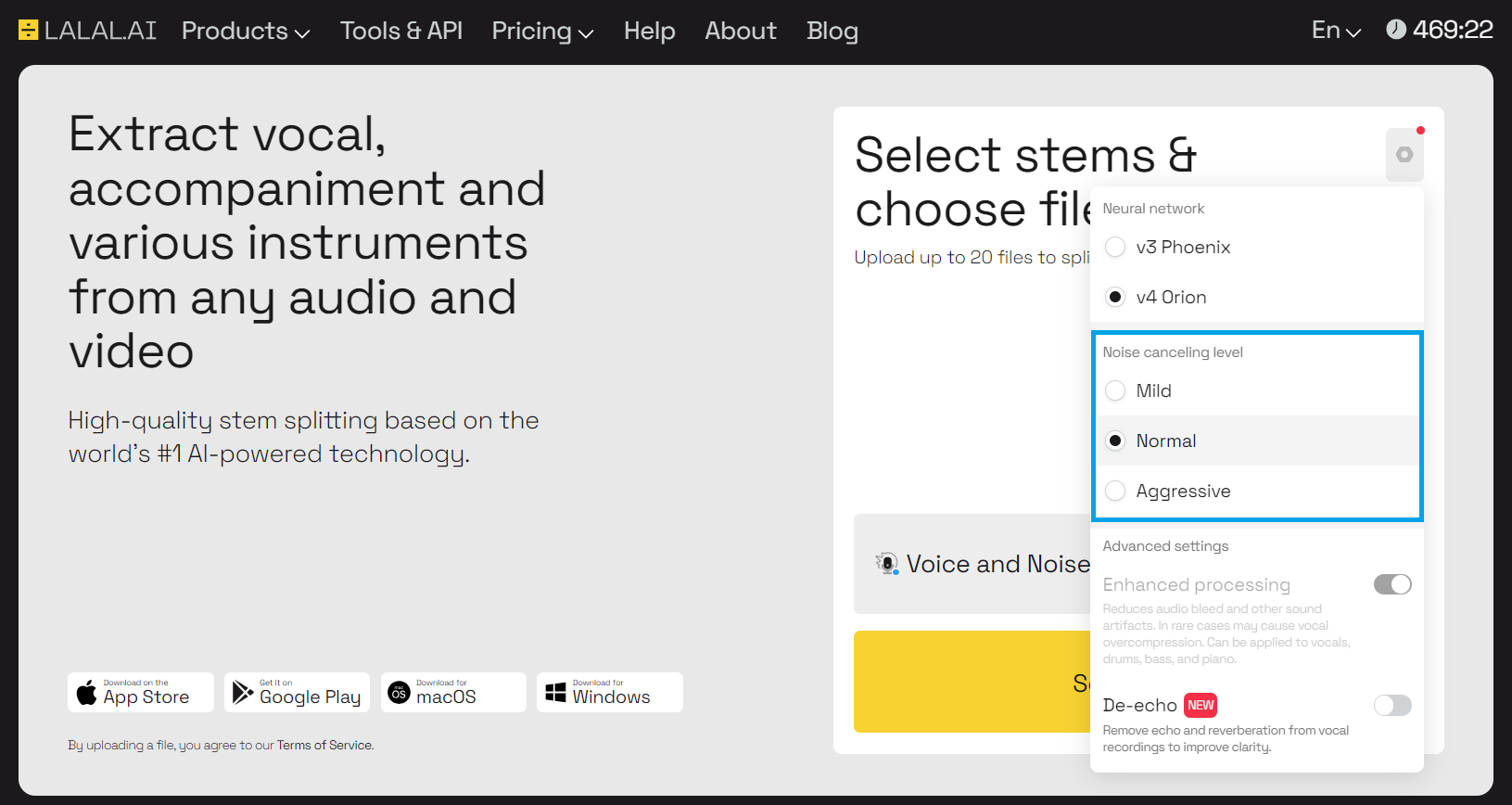
Experience the full potential of your audio projects with LALAL.AI's new Enhanced Processing and Noise Canceling features.
Head over to the LALAL.AI site to try the new features today and take the first step towards pristine audio quality in your creative endeavors!
Follow LALAL.AI on Instagram, Facebook, Twitter, TikTok, Reddit and YouTube to keep up with all our updates.
